Student Booklist/Stationery List
All stationery orders can be placed online from our preferred book supplier, Olympia Office Products.
You may place your order in any of the following ways.
Online:
You can order onlline by clicking on the booklist link - Yeronga State High School - My Booklist (officebrands.com.au), and follow the prompts
Or
Go to www.olympiaschoolsupplies.com.au . Click on the Orange “Order Your Booklist" banner at the top of the front page and type in the access for your school which is YSHS44 and then follow the prompts to place your order.
Payment options online are Visa, Mastercard and Zip Pay.
By Post or in Person: Olympia Office Products, Unit 1, 32 Annie Street, Coopers Plains 4108. Office Hours are Monday to Friday 8.30am to 4.45pm (payment form on back page)
By Fax or Email: Fax (07) 3275 1120 or email at sales@olympiaonline.com.au.
Year 7 Stationery Requirements List
Year 8 Stationery Requirements List
Year 9 Stationery Requirements List
Year 10 Stationery Requirements List
Year 11 Stationery Requirements List
Year 12 Stationery Requirements List
Jacaranda Digital Textbook
Welcome to the world of digital textbooks!
Yeronga State High School is embracing the benefits of digital resources.
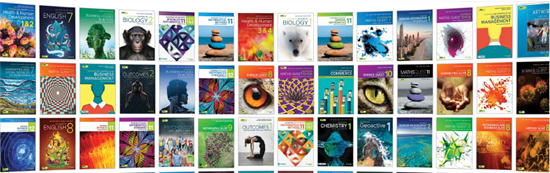
What does this mean?
All students in Years 7-12 will be using ReadCloud as their digital textbook platform.
Students in Years 7-10 will have the full Jacaranda digital bundle available at their fingertips.
The ReadCloud app allows all of our students to have a bookshelf of textbooks accessible on any digital device, anywhere, at any time. Once resources are opened and downloaded in the ReadCloud app, students can access these resources at any time, even without internet connection.
Please utilise the resources below to help you navigate this exciting new resource.
How to access ReadCloud
Step 1: Go to https://app.readcloud.com/login or click on the ReadCloud desktop icon on your laptop.
Step 2: Type in your EQ email address and choose the "Login with Office 365" button or “Login with MIS ID" button (varies depending on installed version of the app).
If you need to download the ReadCloud app onto a personal device, you can follow these instructions and login the same way.
https://knowledge.readcloud.com/how-do-i-download-the-readcloud-app
Congratulations! You are now ready to use your digital textbook resources.
How to use ReadCloud
To find out how to use the tools embedded in the ReadCloud app, please watch this walkthrough video.
For tips, tricks and how-tos, please watch the video above and visit the ReadCloud Knowledge Base
How to access Jacaranda LearnOn resources
If you have any issues, please contact: IThelp@yerongashs.eq.edu.au